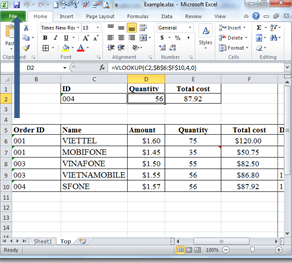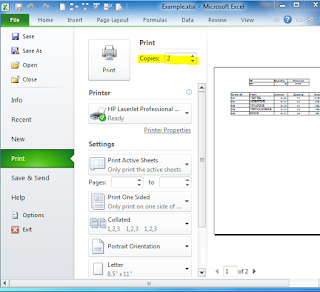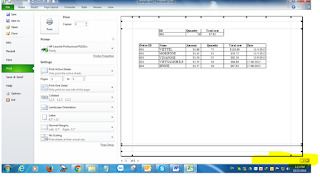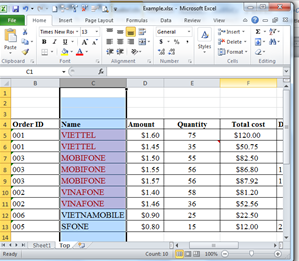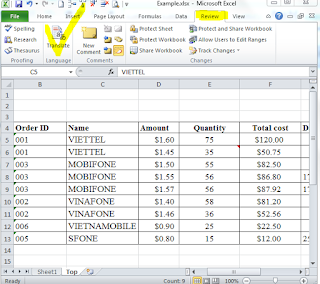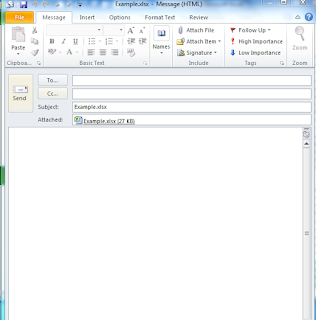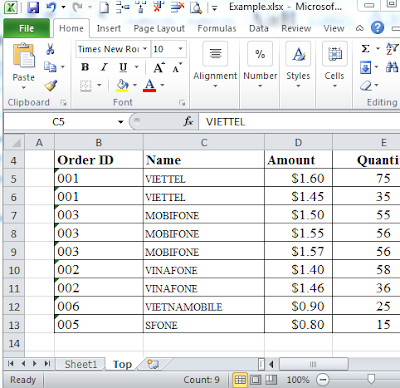How to use
the Vlookup in excel 2010, Please follow
as below
·
Vlookup(lookup_value, table_array,col_index_num, [range_lookup])
-
Value : The value to search for in the first column of the table
-
Table : Two or more columns of data that is sorted in ascending order.
-
Index number : The column number in table from which the matching value
must be returned . The first column is 1
-
Approximate match : Optional . Enter False to find an excat match. Enter
TRUE to find an approximate match
If this parameter is omitted, TRUE is the
default
This is example :
Example 1 : You want to find “Quantity” with ID “004”
=VLOOKUP(C2,$B$6:$F$10,4,0)
Example 2 : You want to find “Total cost” with ID “004”
=VLOOKUP(C2,$B$6:$F$10,5,0)